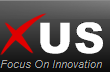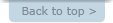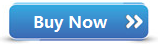FAQs
1. I forgot my lock pattern. How should i do? 2. What is the default lock pattern? 3. My unlock pattern window is disappeared. How to get it back? 4. What are the hotkeys used to XUS PC Lock? 5. How to configure XUS PC Lock? 6. How to lock computer? 7. How to reset lock pattern? 8. What is the unlock mode? 9. XUSSOFT Bulletin Board
XUS PC Lock Frequently Asked Questions
#1. I forgot my lock pattern. How should i do?
If you did not enable auto-lock at Windows startup in safe mode option. You can reset to the default pattern via
reinstalling XUS PC Lock. If you did, We have no idea too. So you had better backup your lock pattern when you reset
your lock pattern every time. You can backup your lock pattern in your flash disk or email box which you can reach it
via another computer. Or print your lock pattern directly.
#2. What is the default lock pattern?
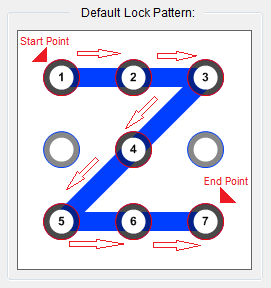
Unlock computer by below steps:
1. Mouse down at start point (Do not release the mouse button)
2. Mouse move to draw unlock pattern
3. Mouse up at end point to confirm
#3. My unlock pattern window is disappeared. How to get it back?
1. You can double-click on background image to get it back.
2. Or press "Enter" key once. Unlock pattern window will be appeared. Remind that press "Enter" key only once.
If you pressed twice, Unlock pattern window will be disappeared again.
#4. What are the hotkeys used to XUS PC Lock?
1. Hotkey (Win + A) for quick locking computer
2. Hotkey (Win + C) for quick opening configuration window
3. Hotkey (Escape) for canceling incorrect unlock pattern
4. Hotkey (Enter) for showing/hiding unlock pattern window
#5. How to configure XUS PC Lock?
1. You can use hotkey (Win + C) to open configuration window. And XUS PC Lock will ask you to verify your
lock pattern before logging in configuration window.
2. Or right click XUS PC Lock icon in the system tray. Then select "Configure" option in popup menu.
#6. How to lock computer?
1. Run XUS PC lock application first. Then you can use hotkey (Win + A) to lock computer quickly.
2. Or right click XUS PC Lock icon in the system tray. Then select "Lock Computer" option in popup menu.
#7. How to reset lock pattern?
See steps below:
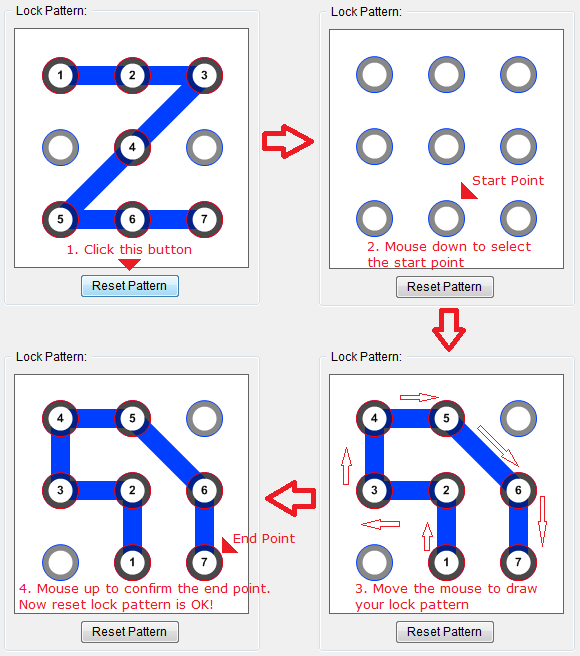
#8. What is the unlock mode?
XUS PC Lock has three unlock modes:
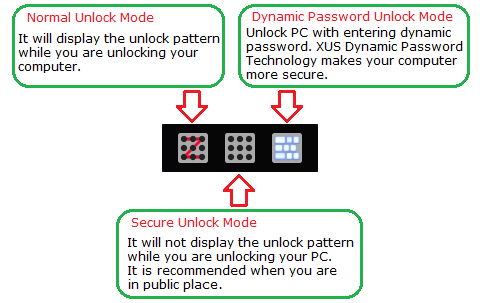
| 1. Normal Unlock Mode - It will display the unlock pattern while you are unlocking your computer. |
2. Secure Unlock Mode - It will not display the unlock pattern while you are unlocking your computer. It was recommended when you are in public place. | |
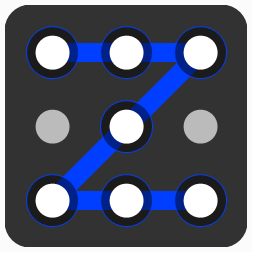 |
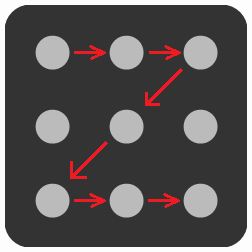 |
|
| 3. Dynamic Password Unlock Mode - Unlock computer with entering dynamic password. XUS Dynamic Password Technology makes your computer more secure. | ||
 |